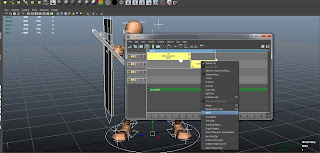So before i really start to delve into my animation project, Firstly I would like to look back a little and talk about the main principles of animation that I learnt about in my first year of university.
The principles I will be covering are the basis of which all modern and old animation techniques are build upon. The main principles are broken up usually into twelve different areas. All of which are incredibly relevant to today's production pipelines, be it in game's development or film animation.
The following methods are:-
- Squash and Stretch
- Anticipation
- Staging
- Straight Ahead and Pose to Pose Animation
- Follow Through and Overlapping Action
- Slow-Out and Slow-In
- Arc's
- Secondary Action
- Timing
- Exaggeration
- Solid Drawing
- Appeal
These are the twelve main principles of animation but this applies to the traditional arts, as well as the computer generated side of things. So some things may not apply as much as others but they are all great tools to use, baring lots of knowledge that can be harnessed to improve your own animations, an to help others understand the arts.
Squash and Stretch
So where to start? This is the foremost and main principle of animation, squash and stretch is the process or action which gives the illusion of weight of volume in animation. It is used in many things, and can be seen throughout every day life, you just need to observe it. It is used for characters and objects, but can also be used for dialogue and facial expressions.
Depending on what your trying to create, be it realistic or completely exaggerated, squash and stretch techniques not only provide a level of detail and believable realism, they also bring whatever your trying to animate to life.
Below is an example of squash and stretch being applied to a ball, as you can see as the ball descends from the air and lands, it deforms, this is squash and stretch, its the deformation of an object, making it look more organic and realistic.
The trick to this technique, is to understand the different elements entailed with squash and stretch. For this process to take place, there need to be certain attributes that exist, let me elaborate.
First of all, as simple as it may sound it is a very important part of this process, what is the material the ball is made out of? The material dictates how the ball will bounce.
Is it Spongy?
Is it Hard or Soft?
Is it Rubbery?
Is it Solid metal?
Is it Fragile?
Is it Light of Heavy?
After you have figured this out, you will be able to think about the next phase.
Force This dictates the power of which the object has been thrown or projected. Depending on how hard a ball is thrown, it will change the strength of the force, which will bring us to the next phase.
Gravity, as the ball peaks and starts to fall, It will start to rapidly build up speed and down force which inevitably will determine how strong the collision will be with said object or surface.
Impact, this will be when the ball hits a surface being the wall or floor. When the ball hits the floor all of the down force and the gravity will cause an impact so powerful it will actually deform the shape of the object, depending on its material.
Squash, whence the ball has made impact, it will deform and start to deform into a less round shape, it will become more oblong and flat, this is due to the G-force that follow through with the impact.
Stretch, When the ball starts to lose its down force and the power eases up, the ball will initiate a bounce and as it starts to rise, the ball will stretch a little more and then life of the ground in rapid succession.
These are the main elements to consider when animating a simple animation, this can apply to a character jumping, breathing, or walking, once this technique has been mastered, you will be able to translate a pose very sufficiently.
Anticipation
This is a very important part of executing a pose or an animation. Anticipation is the build up from an idle pose which portrays to the viewer that the character is about to execute an action. Below is an image of a small jump cycle, but it denotes the different stages of this technique.
As another example, If a character was about to hit a ball with a baseball bat, the anticipation stage would be where the player pulls his arms back and gets ready to actually physically swing the object.
It is the preliminary stage of an event that is about to take place, this technique is excellent because it prepares the viewer and it is more eye catching and allows for a lot of build up, which of course invokes drama and suspense.
Staging
This process is all about the audience and the perception of the character, films don't last forever in fact they are quite short, so the main goal is to consistently link he characters emotions to the storyline, this helps the viewer to relate to the character. The character should never be executing too many actions at once as it may confuse the target audience or send mixed messages, sometimes simplicity is the key.
Staging is the process in which an animator tries to translate the mood, expression, inner feelings and the overall theme of the characters emotions.
As you can see in the image above the boy looks unhappy as he is having to do something he doesn't enjoy, this case being something as small such as homework. The point of this exercise though, is that by looking at that one image, you can easily understand what is going on with in a split second and you can relate to it.
Staging is the process of portraying emotions perfectly usually using facial expressions, to strike inward feelings such as sympathy empathy, compassion, laughter, hatred, and much more. Combined with other things such as colours, so dark greens and reds for evil, and light blues or yellows for good, you can define a character instantly without a second thought.
This is staging, and it is a very powerful technique and easy to understand.
Straight Ahead and Pose to Pose Animation
Straight ahead action is the process in hand drawn animation when the animator creates a drawing at the first frame until he has reached the very last thus ending the scene. This technique is very interesting because it creates very zany looking animations because its not very accurate, so there is quite a lot of twinning going on. It is usually used for very wild and energetic chase scenes with lots of action sequences happening such as explosions.
As you can see above, lots of frames are skipped, it jumps straight to the main key frames so there isn't much in-between's involved, but that doesn't mean to say there isn't any!.
Pose to Pose is where the animator carefully plans the animation sequences. So for example, the animator will draw the main key frames, add some in-between frames then proceed to finalise the animation and add more in-between's. This method is a lot more accurate and more thorough. This method is key for timing also.
In the above image you can see in detail the in-between's that take place as the character walks forward to pick up an object. This is pose to pose animation.
Follow Through and Overlapping Action
Follow through is a method used to give the illusion of continuous flow of movement after a action has taken place.
For example, is a golfer gets ready to swing a golf club, that would be the anticipation, as the club comes down and hits the ball, that would be the event, but in reality the club wouldn't stop there it would
follow through. This means that the golf club would swing even further following the center of gravity of the character and the golfers arms would be raised high up in the air. His arms would then descend and reach a relaxing idle state.
The image above shows a javelin being thrown, this entire sequence portrays follow through perfectly, it is the action that takes place after the even there the character climaxes and then reaches a plateau and goes into an idle pose.
Overlapping action is similar to follow through, but at the same time, its an entirely separate entity of its own. It is the stages of when a character shifts their weight, or changes direction, and as the character moves, certain elements of them cant keep up, such as hair, clothes and fabrics. All of these things are off set, they are animated with "Drag" which basically means that if a character was to spin, their hair would shortly after follow round, creating a swirl effect with the hair. This method is used subtly in most animation.
A good example would be of Goofy, when he jumps his ears flop in different directions, this gives more character to the animation itself and makes it look more fun, interesting and eye-catching for the audience.
Slow-Out and Slow-In
This is an important process and vital to timing, it is where the spacing of key frames take place and it allows for the animator to give the illusion of velocity and speed.
Below you can see the process of a ball bouncing, the way slow-in and slow-out would effect this is in the anticipation and the follow through stages. As the ball is flying through the air from frame one, the speed is going to be immense so it would travel quite fast, as it starts to fall that is when slow-in would start to affect the animation. As the ball hits the floor and rises again speed would start to build up, so slow out would come into this part, and as the ball proceeds onto its second bounce slow in would yet again be applied.
It is a very effective way to help animations look affective and it can really benefit the long run of an animation if you hit it head on at the start.
Arc's
Arc's are all about expression they dictate the fluid movement from one extreme to another. These methods are used in animation because they create movement that seems more natural and fluid, as opposed to something more rigid and stiff that is more linear.
In the above image you can see the arc motions that are applied to animation techniques. This works with the swinging of arms, running cycles or anything that involves fluid seamless movements or gestures.
Secondary Action
A secondary action is quite self explanatory, it is an action that takes place after the first, in most cases this can add a lot of realism and complexity to animation below is n image which shows exactly what happens with fast action movement.
As you can see in the above image it shows the different stages of almost instantaneous change, it shows the change from action one to action two.
Timing
Timing is one of the fundamentals of all animation techniques plenty of time needs to be spent making the timing of each movement perfect, as it will dictate the overall feel of the animation itself.
In the above picture you can see the stages of which a bird flaps its wings, timing would need to be taken into consideration for this particular animation, the flapping down on the wings would be very swift and fast motions so there would be less frames where as the glide would be an elongated state where things are much slower. By slowing down the time (extending the frames) it would give the illusion of slower movement.
Exaggeration
This is the process of exaggerating a pose, most realistic poses can seem quite dull and boring, this isn't because of the person, its because it is our nature to move in a certain way, and when that is pushed to the extremes everything seems more interesting and lifelike.
Above is an example of an exaggerated pose of a panda looking in the distance, now normally a person would be stood up straight looking straight ahead, but by shifting the characters of gravity, and pushing the body to its most extreme points, it allows us to create appeal and intriguing poses.
Solid Drawing
This is a very important principle to understand for all animators, but the practise of it is not as necessary as it use to be because modern technology allows animators to do everything digitally now.
It is the practise and understanding of three dimensional space, this is usually done through life drawing or stills. It includes lighting, shading, volume, weight, depth and balance. It focuses on the major values of drawings which allow the animator to portray depth and interesting drawings that pop off the page.
The above image shows life drawings, you can see that the artist has portrayed the values very well and it makes the characters look very three dimensional, this works well for realistic animation but it also helps the animator to understand anatomy and lighting techniques in modern day technology. The actual practise of drawing is invaluable.
Appeal
This is what makes us fall in love with characters in film and games, the appeal of a character in animation is the equivalent of an actors charisma in film. This is so important, all of the above elements connect to this very last one. Does the character have appeal? is it lovable, will is suit the target audience its aimed at, if so your good to go!
This concludes the twelve main principles of animation, once all of these are mastered your animations will heighten in quality and will hopefully inspire others, that is my aspiration, i wish to inspire others with the work i have created, and i think the most incredible feeling you could feel is when someone appreciates your work and you make other people smile.